How to Create a online Daraz Selling Store
.
Daraz is the best online-selling website after Amazon
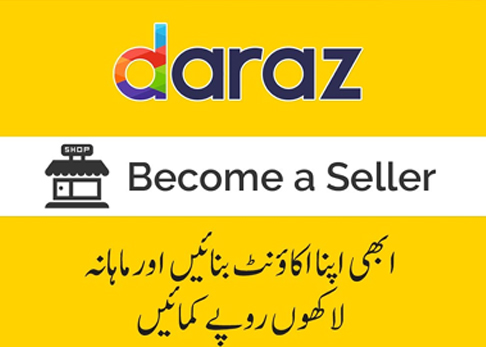
The online shopping website Daraz founded in Pakistan has introduced a facility for everyone that can create a store on this website and sell their goods on it and become a part of an online business, and the online business is very suitable for women and men. Daraz also offers an affiliate selling program to users.
Daraz is working in five different countries under the different domain names mentioned below.
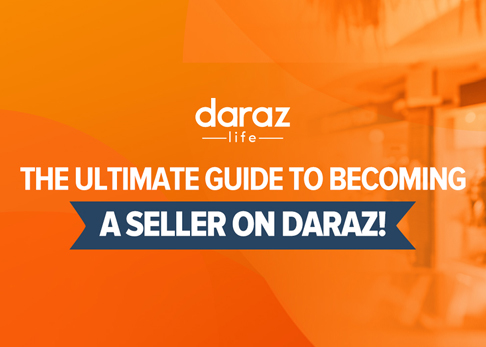
1- Daraz in Pakistan under the domain name www.daraz.pk
2- Daraz in Bangladesh under the domain name www.daraz.com.bd
3- Daraz in Nepal under the domain name www.daraz.com.np
4- Daraz in Sri Lanka under the domain name www.daraz.com.lk
5- Daraz in Myanmar under the domain name www.shop.com.mm
The process for creating a selling store in all the countries is the same as below. Here we start creating a selling account at www.daraz.pk
To create an store on DARAZ.PK or Daraz in any country, you will need the following data.
1- Email account
2- Mobile number (add that mobile number that is in your use all the time)
3- Photo of the front and back side of the National ID Card
4- Bank account number
5- Branch code of the bank where the account is open
6- A photo of a blank cheque from the bank checkbook (nothing writes on the cheque)
7- Full address of your home or office
Now we are able to create Daraz selling account step by step, following the below steps for creating Daraz selling store.
1- Go to www.daraz.pk or directly open www.sellercenter.daraz.pk
2- Click on Sell on Daraz in the top bar or left side of the bottom bar of the website or directly click on create an account on the login window.
3- On the screen that will open, a big button will appear in front of you which will say Start Selling. Click on it.
4- In the next window, they ask you what type of seller you are. i.e Daraz mall seller, local seller, global seller, or digital Sahulat seller, select your seller type which is preferably a local seller.
5- Then the screen will open in which you will be asked if you have created a Personal account or a business account, then you have to click on Personal. The business account is for registered companies in which you must enter information about the company so we will click on Personal and after the refresh, a new screen will open in which you have to enter the following information.
· Country name
. Mobile number
6- There will be a Slide to Verify option on which you will drag the mouse from left to right by clicking on the + sign or by touching the mobile than a code will come to your mobile number for Verify.
·Enter the incoming code on the mobile in the relevant place
·Enter password
·Enter your Email
·Enter the name of your online store
Check the box for the terms & conditions of the website.
You will see a button in blue color that says Sign Up. Click on it.
7- Now the next screen will open on which you will be asked to write your address.
Enter the full address.
Below, the Business address and the Return address will be asked. If your address is the same as the one listed above, not another business address, then tick (check) on this option and tell them that our other address is the same as the Business address.
Below is the yellow button on which Submit is written. Click on it and submit the form.
8- After that, a new window/screen will open on which a Yellow button will appear which is written Verify ID Information. Click on it and enter your National Identity Card information.
Select CNIC from the ID Type option.
·Enter the ID cardholder’s name.
·Enter the ID card number.
·There will be an option to upload the front side photo of the ID card. Upload the front and backside photos of your ID card.
Click the submit button.
9- Now a new window/screen will open on which the Yellow Rink button will appear which will say Fill in the bank information. Click on it and enter the bank information.
· In the account, the title writes your name on the bank account or checkbook.
· Enter the account number.
· Enter the name of the bank.
· Enter the code number of the branch of the bank where you have your account.
· Take a photo of the cheque from your checkbook and upload the image by clicking on the upload option.
· Click the Submit button to submit the page.
Next to that, the screen will open automatically and there will be another button on it that will say Upload your SKU when you click on it your store will be completed and your profile will open.
You will receive an email stating that your form has been submitted. Which will be verified and available for your use in a few days.
Remember: To verify your account, you must also purchase daraz printed packaging material from daraz.pk for packaging your product. Available in different sizes, you will buy parcel bags according to the size of your product
When you go to your profile, you will find different setting options. You will also see the Products option in the top bar from where you can add your best-selling products on daraz and make different settings.
In the top right corner of the screen, you will see the name of your store click on it then there will be an option in the drop-down option seller logo, from here you must also add your store logo.
Note: daraz online selling website also gives you online training on how to sell your products and lots of tips on how you can be successful. You will find these training or tips from the Daraz Seller University option. You will see this option in the lower-left corner of the home screen of the website. You can use daraz app for this purpose also.
What is the Order delivery and daraz payment method:
When you receive an order on the website that will appear in your account at your store and you receive a notification, you will open that order and print it out.
Pack the item that was ordered in the printed parcel of daraz. Deliver both the parcel and the order slip to the daraz.pk office in your city or daraz affiliate courier company office. Now they are responsible, they will deliver on their own. Whatever you do, your responsibility is over.
When the buyer, daraz receives your parcel.pk will collect the money from him, and from the 10th to 15th of each month, Daraz.pk will keep his commission from your full month’s sale payment and the remaining money will be credited to your account.





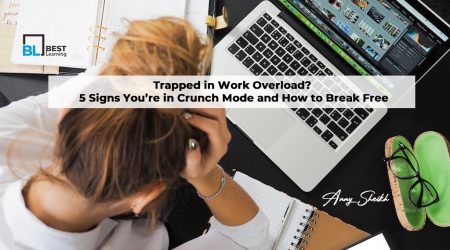

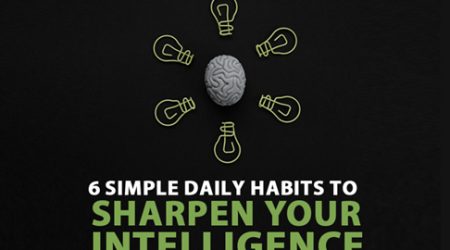


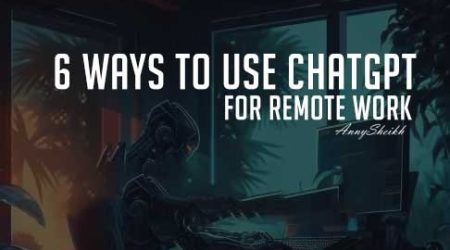

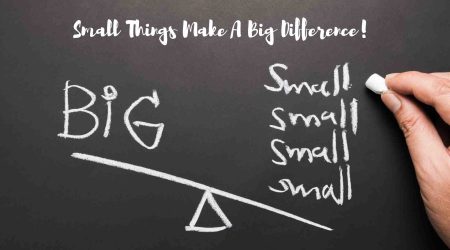

Comments (17)
Thanks for sharing. I read many of your blog posts, cool, your blog is very good.
Thanks for reading! I’m glad you enjoy the posts.
Can you be more specific about the content of your article? After reading it, I still have some doubts. Hope you can help me.
Yeah Sure.
Your article helped me a lot, is there any more related content? Thanks!
Thank You so much for your Feedback.
Thank you for your sharing. I am worried that I lack creative ideas. It is your article that makes me full of hope. Thank you. But, I have a question, can you help me?
Thanks for your thoughtful message! I’m really glad the article gave you hope.
Your point of view caught my eye and was very interesting. Thanks. I have a question for you. https://www.binance.info/join?ref=P9L9FQKY
Thank you! I’m here to help—what’s your question?
Your point of view caught my eye and was very interesting. Thanks. I have a question for you.
Thanks for your kind and encouraging words! I’m really glad the article gave you hope.
Thanks for sharing. I read many of your blog posts, cool, your blog is very good.
Thanks so much for your support! I’m really glad you’re enjoying the content.
I don’t think the title of your article matches the content lol. Just kidding, mainly because I had some doubts after reading the article.
Your point of view caught my eye and was very interesting. Thanks. I have a question for you.
Thanks for your thoughtful comment!